SharePoint Online modern team sites and communication sites are NoScript sites
UPDATE 8/13/2017: As it now appears that communication sites will be NoScript sites by default, I have updated the title of this post and the image at the bottom of the original post to reflect this change and avoid any confusion.
See below for more history.
UPDATE 8/1/2017: Newly created communication sites are still NoScript sites by default; however, as of today I am again able to disable NoScript on them by running the Set-SPOSite cmdlet shown in the post below. See this Github issue for more information.
UPDATE 7/22/2017: It appears that newly created communication sites are also NoScript sites by default, and I am currently receiving an error when I try to disable NoScript on one:
I'm currently getting an error when trying to disable NoScript on a new #SharePoint Online communication site in my dev tenant. pic.twitter.com/yC3Mxymc1w
— Danny Jessee (@dannyjessee) July 22, 2017
However, I can still disable NoScript on a new #SharePoint Online modern team site without any issues in my dev tenant. pic.twitter.com/iAMhg5SvDb
— Danny Jessee (@dannyjessee) July 22, 2017
The original post from July 1, 2017 appears below.
While new SharePoint Online communication sites continue to roll out across First Release – Select Users tenants, I discovered an interesting difference between them and modern team sites. Modern team sites have been around since late 2016 and are connected to an Office 365 Group when they are created. They are also so-called “NoScript sites” by default, which affects the types of customizations that can be applied to them. They use the GROUP#0 template and not the STS#0 template used by “classic” team sites (which can still contain modern page experiences…confused yet?)
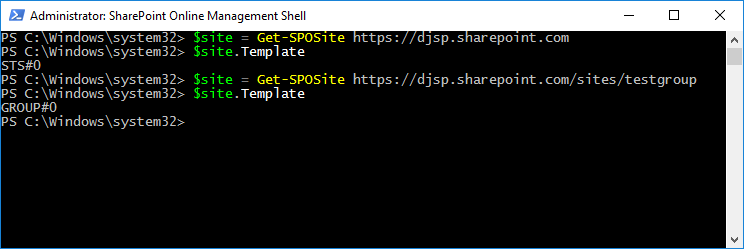
My “classic” team site uses the STS#0 template while my “modern” team site uses the GROUP#0 template.
Some of the original guidance suggested that NoScript could not be disabled on modern team sites, but earlier this week Microsoft decided to officially support disabling NoScript on modern team sites. The documentation on MSDN has been updated to reflect this as well.
Checking the NoScript status of a site
You can query a site’s DenyAddAndCustomizePages property via PowerShell:
$site = Get-SPOSite https://yoursite.sharepoint.com $site.DenyAddAndCustomizePages
If the value is Enabled, your site is a NoScript site. To disable it, run the following cmdlet:
Set-SPOSite https://yoursite.sharepoint.com -DenyAddAndCustomizePages 0
Disabling NoScript allows users to run custom scripts on a site and allows custom script to do things such as access a site’s property bag. This may come in handy if you happen to have a solution that requires this. Stay tuned for more about that!
What about communication sites?
Since communication sites are new modern sites, you might expect them to be NoScript sites as well. However, this is not the case. Communication sites use the SITEPAGEPUBLISHING#0 template and come with the DenyAddAndCustomizePages property Disabled out of the box:
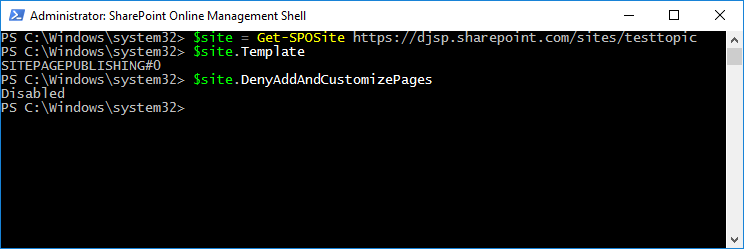
My communication site uses the SITEPAGEPUBLISHING#0 template and already has NoScript disabled.
In summary:
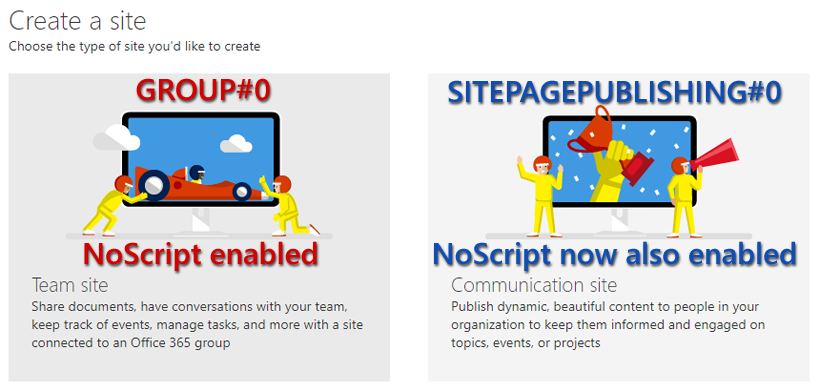
(8/13/2017) NOTE: Both modern team sites and communication sites now have NoScript enabled by default. In either case, NoScript can be disabled by running the appropriate Set-SPOSite cmdlet detailed above.
In an upcoming post, I will leverage this knowledge to apply my custom header and footer SharePoint Framework Application Customizer Extension to both modern team sites and communication sites.