Tagged: AjaxControlToolkit
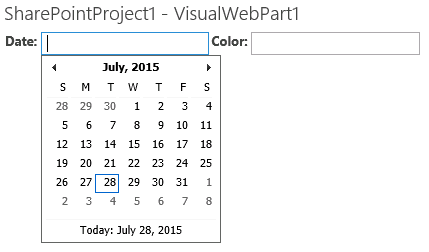
Yes, you can still use the AjaxControlToolkit with SharePoint 2013 on-premises
For years, it seems developers have struggled with finding exactly the right set of steps to leverage the AjaxControlToolkit in their SharePoint applications. In SharePoint 2010, you had to download a specific legacy version of the toolkit and make a handful of
But what if you’re stuck having to upgrade a solution that depends on the AjaxControlToolkit to SharePoint 2013 today? I found myself in precisely this situation not too long ago. Based on my web searching, there doesn’t appear to be a great deal of interest surrounding this topic anymore, but in case you find yourself in my predicament, here is what to do:
- Download the latest version of the AjaxControlToolkit here. At the time of this writing, I have verified these steps with the May 2015 update – v15.1.2.
- Run the installer in your development environment.
- Find the location where the files were installed and grab a copy of AjaxControlToolkit.dll from the ASP.NET AJAX Control Toolkit\Bin directory. Place this file somewhere you can easily reference it from your SharePoint project. I like to make an “External References” folder at the same level as my .sln file to keep the path references simple.
- In Visual Studio, create a new empty SharePoint 2013 project as a Farm Solution.
- Add a reference to AjaxControlToolkit.dll by right-clicking References and selecting Add Reference…
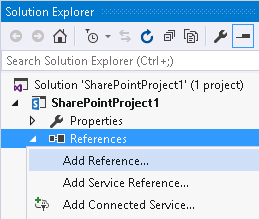
- Browse to the location of AjaxControlToolkit.dll. This will allow you to reference the toolkit controls in your code.
- We need to ensure that AjaxControlToolkit.dll is deployed to the GAC with our farm solution. To do this, we must update the package manifest. In Solution Explorer, expand the Package folder and double-click Package.package. Go to the Advanced tab and click Add, then Add Existing Assembly…
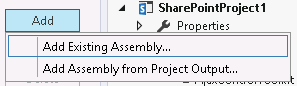
- In the Source Path area, navigate to the location of AjaxControlToolkit.dll and ensure GlobalAssemblyCache is selected as the Deployment Target. Press Click here to add a new item. Enter AjaxControlToolkit in the Namespace and Assembly Name areas. When complete, the dialog should look like this:
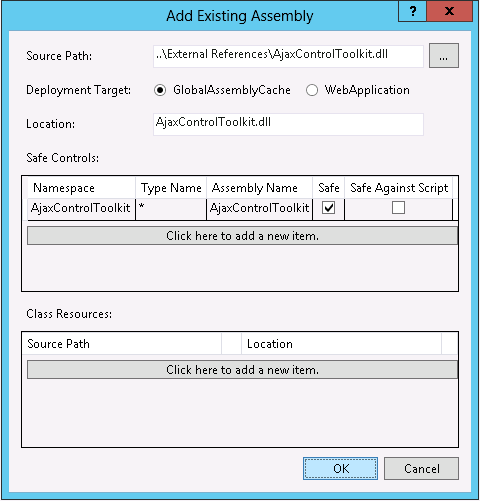
- Deploy your solution. You can verify the AjaxControlToolkit assembly has been deployed to the GAC (C:\Windows\Microsoft.NET\assembly\GAC_MSIL).
- Anywhere you would like to leverage the toolkit, ensure you add the following declaration to your page/visual web part user control:
<%@ Register Assembly="AjaxControlToolkit, Version=15.1.2.0, Culture=neutral, PublicKeyToken=28f01b0e84b6d53e" Namespace="AjaxControlToolkit" TagPrefix="asp" %>
You do NOT need to update any master pages to use the ToolkitScriptManager because the v15.1 update of the AjaxControlToolkit removed it in favor of the standard ScriptManager. Rejoice!
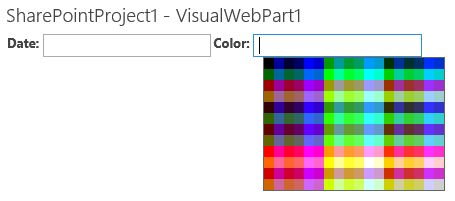 Although the AjaxControlToolkit may be waning in popularity among modern SharePoint developers, it still contains some pretty useful controls (CalendarExtender, ColorPickerExtender, etc.) For any developers who need to update a legacy solution leveraging the AjaxControlToolkit for SharePoint 2013 without the budget or resources to adopt a different approach, know that it can be done without many of the headaches that existed in the past.
Although the AjaxControlToolkit may be waning in popularity among modern SharePoint developers, it still contains some pretty useful controls (CalendarExtender, ColorPickerExtender, etc.) For any developers who need to update a legacy solution leveraging the AjaxControlToolkit for SharePoint 2013 without the budget or resources to adopt a different approach, know that it can be done without many of the headaches that existed in the past.