Tagged: modern page experience

Speaking at SharePoint Fest Seattle 2017!
In just a few short weeks (August 8-11), I will be joining SharePoint experts from around the world at SharePoint Fest Seattle 2017! I am very excited to be debuting a new session that will take a lighthearted, but detailed look at how to attempt to achieve consistency when branding the mix of classic and modern page experiences within SharePoint Online sites, modern team sites, and recently unveiled communication sites using the SharePoint Framework along with techniques from the SharePoint add-in model:
DEV 206 – Apply Consistent UI Customizations Across Classic and Modern Pages in SharePoint Online
SharePoint Online sites are currently made up of a hodgepodge of classic and modern page experiences. A site’s home page is a classic page while the site contents page is a modern page. Page experiences may vary between pages, lists, and libraries as users navigate a site.
Although the SharePoint Framework allows you to build client-side web parts to customize both classic and modern pages, a combination of the add-in model and SharePoint Framework application customizers must be used to embed JavaScript-based UI customizations across both page types.
In this demo-intensive session, you will learn how to brand a SharePoint Online site with a customizable page header and footer that looks identical across classic and modern pages.
If you register now and use code JesseeSeattle100 at checkout, you can save $100!

My session is Friday, August 11th at 3:30 in Breakout 8. This will be my fourth SharePoint Fest and my second SharePoint Fest Seattle. I look forward to seeing you there!
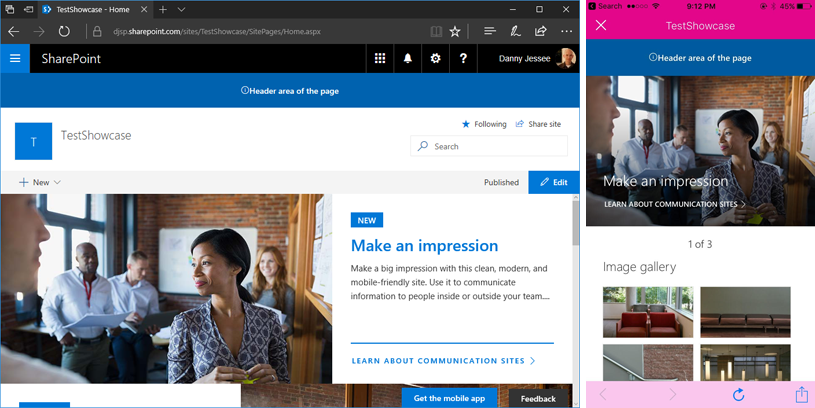
SharePoint Framework page placeholders on new communication sites
UPDATE 8/13/2017: As of August 11, 2017, all modern site pages also contain the PageFooter placeholder.
The original post from July 1, 2017 appears below.
Earlier this month, Microsoft launched the developer preview of SharePoint Framework Extensions. I examined the available page placeholders on modern list and library pages, the modern Site Contents page, and modern site pages in this blog post.
With the rollout of SharePoint communication sites now underway, I thought I would take this opportunity to confirm the available page placeholders on each of the three new communication site designs:
– Topic
– Showcase
– Blank
Communication sites are based on the SITEPAGEPUBLISHING#0 template and feature a new responsive modern site page for the site home page. Based on my previous research, it came as no surprise that all three modern communication site page designs contain the PageHeader placeholder but not the PageFooter placeholder.
Below are screenshots of all three communication site designs in Edge and the SharePoint mobile app, reflecting the custom content rendered in the PageHeader placeholder after deploying the SharePoint Framework Hello World Application Customizer Extension.
Topic
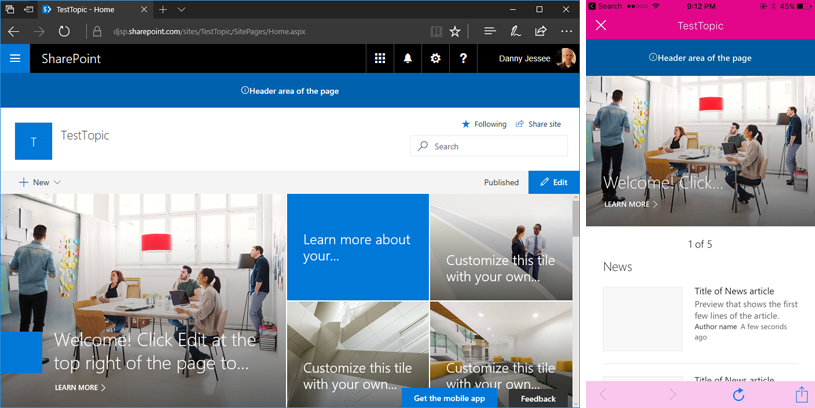
Showcase
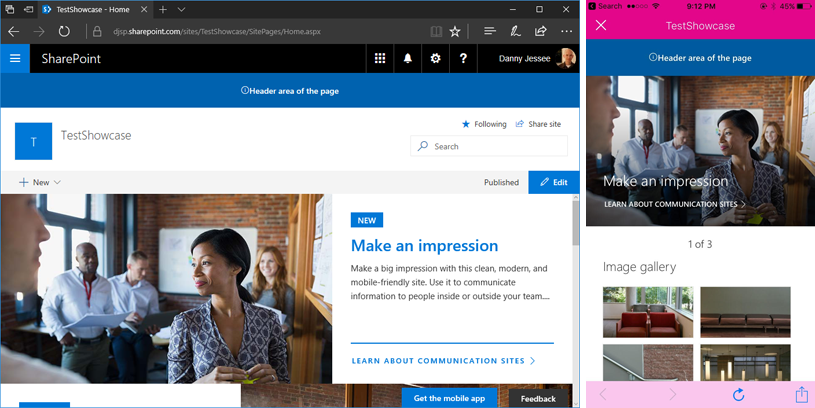
Blank
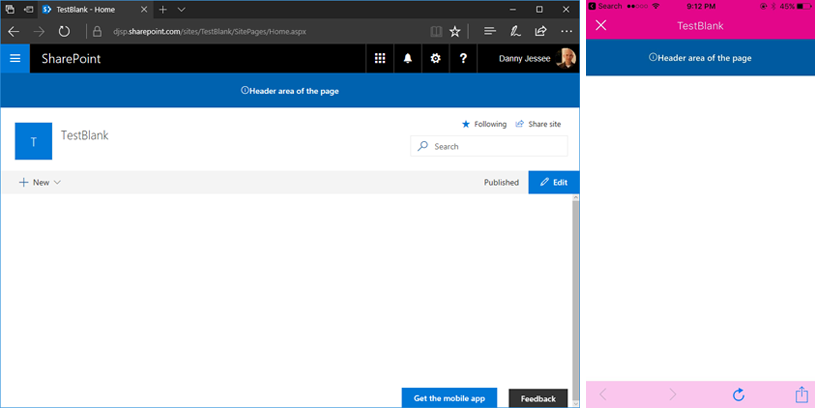
(8/13/2017) NOTE: All three communication site designs–as well as all modern site pages in general–now also contain the PageFooter placeholder.
What if I also need a custom footer on these modern communication site pages?
I recently implemented a custom header and footer SharePoint Framework Application Customizer Extension that was based on a custom header and footer SharePoint-hosted add-in I developed back in 2015. This particular extension works great on the modern page experiences within my “classic” SharePoint Online site because I am able to leverage the SharePoint-hosted add-in part (on a classic wiki page) that maintains the custom header and footer configuration parameters in the site property bag.
In my next post, I will show you how to create a classic wiki page in a modern communication site (unlike in classic sites, you can’t just go to New > Wiki Page in the Site Pages library) to leverage the SharePoint-hosted add-in part to configure the custom header and footer configuration parameters in the site property bag. My SharePoint Framework Application Customizer Extension will then read these values from the property bag and render the custom header and footer.
As an added bonus, I will also show you the extra step necessary to accomplish this on a modern team site, a so-called “NoScript site” that does not allow custom script to access the site property bag by default.
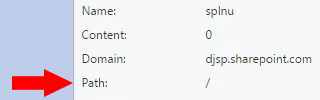
The “opt out of modern experiences” (splnu) cookie applies to all sites in your tenant subdomain
In my last post, I showed how you must click Return to classic SharePoint in order to remove an app from SharePoint Online’s modern Site Contents page. Clicking Return to classic SharePoint sets a session cookie named splnu with a Content attribute value of 0:
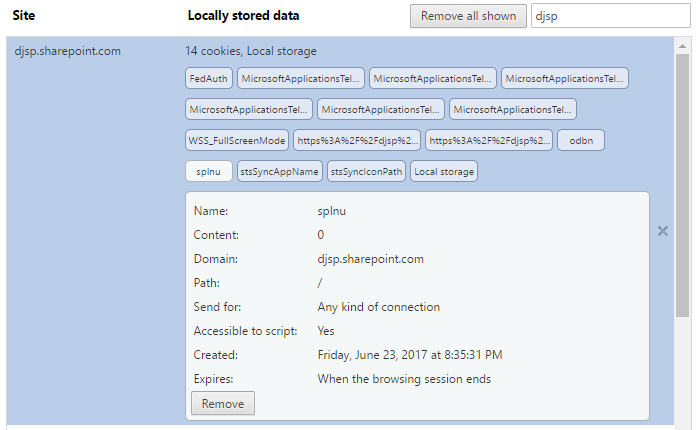
As long as this cookie is present, pages that would typically render using the modern page experience (such as the Site Contents page) will use the classic page experience instead. But did you catch something about that cookie in the screenshot above? It is set with a Path attribute value of /:
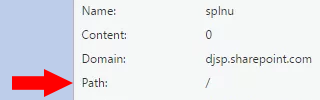
Based on this explanation of the purpose of a cookie’s Domain and Path attribute values as defined in RFC 6265, the value of the Path attribute can be used to scope the cookie to a particular URL (and its subdirectories). However, when it is set to /, the browser will use the cookie for any path within the cookie’s domain.
From any site, it affects every site
It turns out that the splnu cookie’s Path attribute is set to / no matter which site or subsite you choose to return to the classic page experience. I tested this by clicking Return to classic SharePoint from each of the following sites within my tenant (clearing my cookies between each test):
– https://djsp.sharepoint.com (root site collection)
– https://djsp.sharepoint.com/test (subsite of root site collection)
– https://djsp.sharepoint.com/sites/test (root of new private site collection)
In all of these scenarios, the same splnu cookie was created with the same Path attribute of /, no matter the subdirectory from which the request was initiated.
What does this mean?
For the duration of your session (splnu is a session cookie), you will be returned to the classic SharePoint page experience on ALL sites that share the same parent domain (in my example above, the root site collection, subsite, and private site collection underneath the /sites path all share the same parent domain–djsp.sharepoint.com–and are therefore all matches for the Path of /).
This may not be a major issue for you since the splnu cookie is only valid for the duration of your session, and as I suggest in my last post, the effects of this cookie can be mitigated by using your browser’s “private browsing” or “incognito” mode. However, this behavior may cause confusion since you might expect the Return to classic SharePoint link to only apply within the scope of the particular site where you selected it.
To that end, I have submitted this UserVoice request asking the product team to consider appropriately scoping the Path attribute value of the splnu session cookie based on where the user has asked to return to the classic page experience. Feel free to vote or comment on my request.